Want to take your photos and videos from meh to wow? Turn your daily adventures into Instagram-worthy moments with the new iPhone 15. Whether you’re on vacation, exploring the city or lounging at home, learn how to shoot better content on your iPhone. We got a photo whiz to spill the secrets so you can shoot like a pro. The latest addition to the Apple family opens doors to new creative possibilities. Beyond the buzz of the design and capabilities, let’s learn how to optimize the camera features so your photo game is on point. We chatted with Karolina Jez, Montreal-based photographer, to get the insider tips and tricks on how to shoot the best content on the iPhone 15.
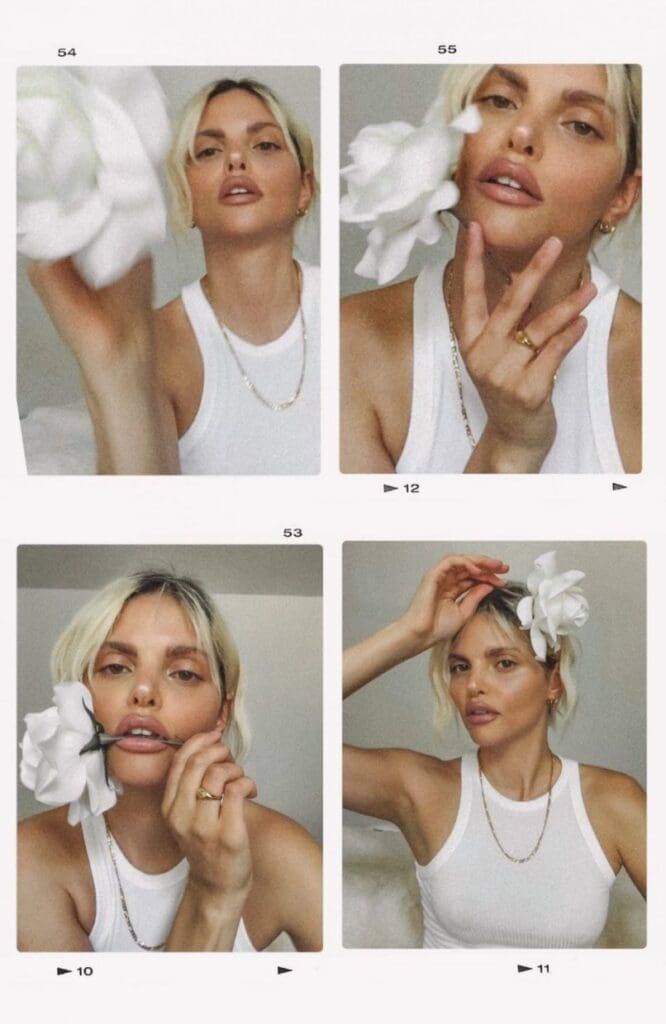
Switch to 4K Resolution
For video content, Karolina always switches to 4K resolution. This will give you higher resolution and sharper images: “This resolution will capture the most detail in your video footage, you truly see the difference.”
Play with Exposure
Testing out various exposures manually can make all the difference. You can make bright or textured outfits pop by adjusting the exposure. iPhone automatically sets the focus and exposure but adjusting it is super easy. Once you open the camera app, tap the screen to focus then swipe up or down on the sun icon. “Adjusting the exposure (light) can help capture the mood you want to evoke perfectly and also makes it easier in the post editing editing room,” she says. “Over exposure can cause too many highlights that are hard to adjust after so I always shoot in a lower exposure.”
Turn on Grid Feature
Whether you’re shooting photos or videos, turn the grid feature on. This splits your frame into nine even tiles using horizontal and vertical lines also known as rule of thirds. “This helps with the composition of your subject or subjects and acts as a great guide for creatively framing your image,” says Karolina.
Try Live Photo Mode
If you’re looking to capture candid moments, live photo mode is perfect for it plus you can try different settings within live, too. She says, “Live Photos also gives you the option to use other fun settings the iPhone 15 offers such as bounce, loop and long exposure and even exporting it as a short video which I have done often and even created video reels out of them.”

Portrait Feature
If you like portrait mode on your current iPhone model, you’re going to love the new portrait capabilities on the iPhone 15. According to Karolina, “The coolest part is that you can apply Portrait mode to pictures taken in standard camera mode. You can also shift focus to a different subject in the frame either blurring it out or keeping it in focus. It offers so much flexibility.”
Shoot in RAW Mode
If you’re planning to upgrade to the iPhone 15 Pro and want to shoot higher quality content, one exciting feature you’ll get is RAW mode. “When I shoot on my iPhone especially for clients and brands I love shooting in RAW mode which gives me more editing flexibility by capturing more detail and allowing for better adjustments overall,” says Karolina. “I then either use Adobe Lightroom or the VSCO app if I want to edit on my iPhone 15. It takes a little bit of adjustment but the learning curve is worth the end result.”
What are the Ideal Settings to Take High-Quality Photos + Videos?
If you’re on TikTok, you know the iPhone 15 camera has created a bit of a stir. So here’s a rundown of the ideal settings to fix the camera issue that you may be facing:
- Enable AE/AF Lock: This will keep focus and exposure in the same spot. Tap and hold the subject for a few seconds until you see the AE/AF lock in a yellow box at the top of the screen, explains Karolina.
- Use burst mode ideally when taking photos of a moving subject. A single tap of the shutter may result in a blurry iPhone image, she adds.
- Turn off HDR: Karolina explains that having HDR turned on could also lead to a blurry subject since it increases exposure where you want pronounced shadows or darkening highlights in a high-contrast shot.
- Turn on ProRaw: If you have an iPhone 15 Pro, this feature preserves more history of the photo so you get similar results to a professional DSLR camera.
Bonus tip: Tripods are great for stablizing photos and videos. Why wait for someone to take your photos and videos when you can take them yourself? Check out the Insta360 Flow AI Powered Stabilizer or GripTight PRO TelePod.
So there you have it—your guide to fine-tuning your iPhone 15 camera settings. As you embark on your creative journey, keep these tips and tricks in mind. Here’s to capturing those special moments! —Farah Khan


September 18th, 2024 at 12:22 pm
Thanks so much…this was very helpful! 🙂
December 3rd, 2024 at 2:23 am
Thanks for sharing. I read many of your blog posts, cool, your blog is very good.
December 3rd, 2024 at 10:45 pm
fortsæt med at guide andre. Jeg var meget glad for at afdække dette websted. Jeg er nødt til at takke dig for din tid
December 6th, 2024 at 9:53 am
webové stránky jsou opravdu pozoruhodné pro lidi zkušenosti, dobře,
December 8th, 2024 at 6:27 am
råb ud og sig, at jeg virkelig nyder at læse gennem dine blogindlæg.
December 10th, 2024 at 7:27 am
grupo do facebook? Há muitas pessoas que eu acho que iriam realmente
December 10th, 2024 at 5:08 pm
že spousta z něj se objevuje na internetu bez mého souhlasu.
December 12th, 2024 at 3:14 am
مرحبًا، أعتقد أن هذه مدونة ممتازة. لقد عثرت عليها بالصدفة ;
December 14th, 2024 at 4:43 am
Kender du nogen metoder, der kan hjælpe med at forhindre, at indholdet bliver stjålet? Det ville jeg sætte stor pris på.
December 20th, 2024 at 5:41 am
Great tips for maximizing the iPhone 15’s photography capabilities! It’s amazing how smartphone cameras have advanced to deliver professional-level results. For anyone looking to enhance their shots even further, using editing tools like Remini APK can help bring out sharpness and clarity, making your photos truly stand out. Thanks for sharing these practical ideas.
December 21st, 2024 at 2:47 am
) Vou voltar a visitá-lo uma vez que o marquei no livro. O dinheiro e a liberdade são a melhor forma de mudar, que sejas rico e continues a orientar os outros.
December 25th, 2024 at 12:48 am
apreciariam o seu conteúdo. Por favor, me avise.
December 30th, 2024 at 9:01 am
e dizer que gosto muito de ler os vossos blogues.
December 31st, 2024 at 2:48 am
díky tomuto nádhernému čtení! Rozhodně se mi líbil každý kousek z toho a já
January 5th, 2025 at 2:21 am
že spousta z něj se objevuje na internetu bez mého souhlasu.
January 5th, 2025 at 8:51 am
information.|My family members every time say that I am killing my time here
January 6th, 2025 at 1:22 am
grupo do facebook? Há muitas pessoas que eu acho que iriam realmente
January 6th, 2025 at 11:01 pm
) سأعيد زيارتها مرة أخرى لأنني قمت بوضع علامة كتاب عليها. المال والحرية هي أفضل طريقة للتغيير، أتمنى أن تكون غنيًا و
January 8th, 2025 at 12:06 am
nenarazili jste někdy na problémy s plagorismem nebo porušováním autorských práv? Moje webové stránky mají spoustu unikátního obsahu, který jsem vytvořil.
January 8th, 2025 at 9:12 am
The information shared is of top quality which has to get appreciated at all levels. Well done…
January 8th, 2025 at 10:06 am
A great post without any doubt.
January 8th, 2025 at 11:39 pm
pokračovat v tom, abyste vedli ostatní.|Byl jsem velmi šťastný, že jsem objevil tuto webovou stránku. Musím vám poděkovat za váš čas
January 9th, 2025 at 3:22 am
Nice i really enjoyed reading your blogs. Keep on posting. Thanks
January 10th, 2025 at 2:43 am
information.|My family members every time say that I am killing my time here
January 12th, 2025 at 6:35 am
|Tato stránka má rozhodně všechny informace, které jsem o tomto tématu chtěl a nevěděl jsem, koho se zeptat.|Dobrý den! Tohle je můj 1. komentář tady, takže jsem chtěl jen dát rychlý
January 14th, 2025 at 7:26 am
Podem recomendar outros blogues/sites/fóruns que tratem dos mesmos temas?
January 16th, 2025 at 1:40 am
Muchos Gracias for your article post.Really looking forward to read more. Really Great.
January 16th, 2025 at 2:14 am
webové stránky jsou opravdu pozoruhodné pro lidi zkušenosti, dobře,
January 17th, 2025 at 9:18 am
how to write a good narrative essay writing essays online how to write an essay in apa format for college
January 18th, 2025 at 1:32 am
Também tenho o seu livro marcado para ver coisas novas no seu blog.
January 18th, 2025 at 4:38 am
where can i type my essayorder essay online
January 19th, 2025 at 6:23 am
Hello there! I simply wish to give you a big thumbs up for the great info you have right here on this post. I am coming back to your blog for more soon.
January 19th, 2025 at 1:42 pm
saying Friday: ;That’s a backup quarterback making backup money.
January 19th, 2025 at 11:48 pm
grupo do facebook? Há muitas pessoas que eu acho que iriam realmente
January 20th, 2025 at 2:14 am
Really appreciate you sharing this article.Thanks Again. Keep writing.
January 20th, 2025 at 5:48 am
Really appreciate you sharing this blog post. Awesome.
January 20th, 2025 at 7:57 am
I really like and appreciate your post.Really thank you! Will read on…
January 20th, 2025 at 11:05 am
A big thank you for your blog.Really thank you! Fantastic.
January 21st, 2025 at 12:25 am
Very good blog.Thanks Again. Keep writing.
January 21st, 2025 at 4:43 am
Muchos Gracias for your blog.Thanks Again. Cool.
January 21st, 2025 at 9:21 am
Im obliged for the article post. Want more.
January 21st, 2025 at 1:00 pm
Major thanks for the blog article.Thanks Again. Want more.
January 22nd, 2025 at 12:24 am
værdsætter dit indhold. Lad mig venligst vide det.
January 22nd, 2025 at 1:55 am
Currently it seems like Movable Type is the preferred blogging platform available right now.(from what I’ve read) Is that what you’re using on your blog?
January 22nd, 2025 at 4:46 am
Mexican Easy Pharm: mexico pharmacies prescription drugs – Mexican Easy Pharm
January 23rd, 2025 at 12:31 am
gruppe? Der er mange mennesker, som jeg tror virkelig ville
January 23rd, 2025 at 5:02 am
Thanks-a-mundo for the blog.Really thank you! Much obliged.
January 23rd, 2025 at 6:31 am
what is prednisone prescribed for how often can i take prednisone
January 23rd, 2025 at 6:42 am
mexican online pharmacies prescription drugs https://mexicaneasypharm.shop/# mexican pharmaceuticals online
mexican online pharmacies prescription drugs
January 23rd, 2025 at 6:56 am
Thank you for sharing your info. I truly appreciate your efforts and I will be waiting for your further write ups thank you once again. grupmacedonia.net
January 23rd, 2025 at 11:26 am
ivermectin for eczema ivermectin for snake mites
January 23rd, 2025 at 12:16 pm
Article writing is also a excitement, if you be acquainted with then you can write otherwise it is complicated to write.
January 23rd, 2025 at 3:13 pm
Thanks-a-mundo for the article.Really looking forward to read more. Really Cool.Loading…
January 23rd, 2025 at 10:11 pm
best online pharmacies in mexico https://mexicaneasypharm.com/# Mexican Easy Pharm
mexico pharmacies prescription drugs
January 24th, 2025 at 12:48 am
That is a good tip especially to those new to the blogosphere. Short but very precise information… Thanks for sharing this one. A must read post!
January 24th, 2025 at 6:24 am
http://semapharm24.com/# Sema Pharm 24
prednisone 1 tablet
January 24th, 2025 at 11:20 am
https://semapharm24.shop/# semaglutide tablets store
buy prednisone no prescription
January 24th, 2025 at 4:31 pm
https://kamapharm.com/# Kama Pharm
prednisone 5 mg tablet cost
January 24th, 2025 at 10:58 pm
https://dappharm.shop/# dapoxetine price
prednisone brand name
January 25th, 2025 at 7:01 am
https://dappharm.com/# Priligy tablets
prednisone 30 mg tablet
January 25th, 2025 at 3:10 pm
https://dappharm.shop/# cheap priligy
can you buy prednisone over the counter in usa
January 25th, 2025 at 10:54 pm
https://semapharm24.shop/# Sema Pharm 24
prednisone 20mg buy online
January 26th, 2025 at 3:36 am
Thank you for your sharing. I am worried that I lack creative ideas. It is your article that makes me full of hope. Thank you. But, I have a question, can you help me?
January 26th, 2025 at 5:57 am
Podem recomendar outros blogues/sites/fóruns que tratem dos mesmos temas?
January 26th, 2025 at 6:16 am
https://dappharm.shop/# buy dapoxetine online
prednisone 300mg
January 26th, 2025 at 6:51 am
Hi, this weekend is fastidious in support of me, for the reason that this occasion i am reading this great informative article here at my home.
January 26th, 2025 at 1:40 pm
http://semapharm24.com/# Sema Pharm 24
prednisone 5 mg tablet cost
January 26th, 2025 at 8:44 pm
https://cytpharm.com/# CytPharm
generic prednisone 10mg
January 27th, 2025 at 1:26 am
Howdy! This post couldnít be written any better! Looking at this article reminds me of my previous roommate! He always kept talking about this. I’ll forward this post to him. Pretty sure he’s going to have a great read. Many thanks for sharing!
January 27th, 2025 at 3:56 am
https://predpharm.shop/# Pred Pharm
5mg prednisone
January 27th, 2025 at 7:04 am
Aw, this was an incredibly nice post. Taking a few minutes and actual effort to produce a very good articleÖ but what can I sayÖ I put things off a lot and never seem to get anything done.
January 27th, 2025 at 10:00 am
http://dappharm.com/# DapPharm
prednisone for sale
January 27th, 2025 at 3:26 pm
https://semapharm24.com/# semaglutide tablets store
prednisone best prices
January 27th, 2025 at 9:46 pm
http://dappharm.com/# Priligy tablets
prednisone 20mg prescription cost
January 28th, 2025 at 12:38 am
https://farmabrufen.shop/# FarmaBrufen
farmacie online affidabili
January 28th, 2025 at 2:56 am
This post provides clear idea designed for the new people of blogging, that genuinely how to dorunning a blog.
January 28th, 2025 at 5:24 am
https://farmaprodotti.shop/# comprare farmaci online all’estero
acquisto farmaci con ricetta
January 28th, 2025 at 5:33 am
PCs with consoles. More for the main reason why
January 28th, 2025 at 8:37 am
I need to to thank you for this excellent read!! I definitely enjoyed every bit of it.I have got you saved as a favorite to check out new stuff you post…
January 28th, 2025 at 3:08 pm
https://farmasilditaly.com/# cerco viagra a buon prezzo
farmacie online autorizzate elenco
January 28th, 2025 at 7:44 pm
https://farmabrufen.shop/# Ibuprofene 600 prezzo senza ricetta
comprare farmaci online con ricetta
January 28th, 2025 at 8:28 pm
gruppe? Der er mange mennesker, som jeg tror virkelig ville
January 29th, 2025 at 1:49 am
nenarazili jste někdy na problémy s plagorismem nebo porušováním autorských práv? Moje webové stránky mají spoustu unikátního obsahu, který jsem vytvořil.
January 29th, 2025 at 8:50 am
information.|My family members every time say that I am killing my time here
January 29th, 2025 at 9:21 am
An intriguing discussion is worth comment. I think that you should publish more about this subject matter, it might not be a taboo subject but usually people don’t talk about such topics. To the next! Kind regards!!
January 29th, 2025 at 1:40 pm
Great, thanks for sharing this blog.Much thanks again. Much obliged.
January 29th, 2025 at 8:49 pm
fortsæt det gode arbejde stipendiater. Med at have så meget indhold og artikler gør du det
January 30th, 2025 at 2:00 am
reading this weblog’s post to be updated daily.
January 30th, 2025 at 6:28 am
I need to to thank you for this fantastic read!! I definitely loved every little bit of it. I have you bookmarked to look at new stuff you post…
January 30th, 2025 at 8:27 am
råb ud og sig, at jeg virkelig nyder at læse gennem dine blogindlæg.
January 30th, 2025 at 2:43 pm
Hi, I do believe this is an excellent blog. I stumbledupon it
January 31st, 2025 at 12:53 am
phtaya casino phtaya login Resorts provide both gaming and relaxation options.
January 31st, 2025 at 1:31 am
Můžete mi doporučit nějaké další blogy / webové stránky / fóra, které se zabývají stejnými tématy?
January 31st, 2025 at 1:48 am
Los juegos en vivo ofrecen emociГіn adicional.: jugabet – jugabet.xyz
January 31st, 2025 at 4:37 am
Xerox Recycled Paper Supplies
January 31st, 2025 at 7:51 am
devido a esta maravilhosa leitura!!! O que é que eu acho?
January 31st, 2025 at 9:25 am
phtaya phtaya Most casinos offer convenient transportation options.
January 31st, 2025 at 12:14 pm
Excellent article. I definitely appreciate this website.Keep writing!
January 31st, 2025 at 2:07 pm
Players can enjoy high-stakes betting options. http://winchile.pro/# La mГєsica acompaГ±a la experiencia de juego.
January 31st, 2025 at 4:12 pm
Slot machines attract players with big jackpots.: taya777 – taya777 app
January 31st, 2025 at 5:36 pm
taya365 taya365 com login Slot machines feature various exciting themes.
January 31st, 2025 at 11:27 pm
Hi, I do believe this is an excellent blog. I stumbledupon it
February 1st, 2025 at 1:41 am
phtaya casino phtaya.tech Many casinos host charity events and fundraisers.
February 1st, 2025 at 5:20 am
|Tato stránka má rozhodně všechny informace, které jsem o tomto tématu chtěl a nevěděl jsem, koho se zeptat.|Dobrý den! Tohle je můj 1. komentář tady, takže jsem chtěl jen dát rychlý
February 1st, 2025 at 9:20 am
Conhecem algum método para ajudar a evitar que o conteúdo seja roubado? Agradecia imenso.
February 1st, 2025 at 9:46 am
phtaya login phtaya login Gambling regulations are strictly enforced in casinos.
February 1st, 2025 at 10:53 am
La variedad de juegos es impresionante.: jugabet – jugabet.xyz
February 1st, 2025 at 3:41 pm
Resorts provide both gaming and relaxation options.: phtaya – phtaya casino
February 1st, 2025 at 5:55 pm
phtaya phtaya.tech The Philippines has several world-class integrated resorts.
February 1st, 2025 at 8:48 pm
Las estrategias son clave en los juegos.: jugabet chile – jugabet casino
February 1st, 2025 at 8:59 pm
La seguridad es prioridad en los casinos.: jugabet – jugabet.xyz
February 2nd, 2025 at 1:50 am
п»їCasinos in the Philippines are highly popular.: phmacao club – phmacao com
February 2nd, 2025 at 4:15 am
phmacao casino phmacao casino Game rules can vary between casinos.
February 2nd, 2025 at 6:16 am
det. Denne side har bestemt alle de oplysninger, jeg ønskede om dette emne, og vidste ikke, hvem jeg skulle spørge. Dette er min 1. kommentar her, så jeg ville bare give en hurtig
February 2nd, 2025 at 6:46 am
Los juegos en vivo ofrecen emociГіn adicional.: winchile.pro – winchile.pro
February 2nd, 2025 at 11:39 am
Los torneos de poker generan gran interГ©s.: winchile casino – winchile.pro
February 2nd, 2025 at 2:16 pm
taya777 register login taya777 login Online gaming is also growing in popularity.
February 2nd, 2025 at 9:52 pm
La historia del juego en Chile es rica.: winchile casino – win chile
February 2nd, 2025 at 10:18 pm
Resorts provide both gaming and relaxation options. https://winchile.pro/# Las estrategias son clave en los juegos.
February 3rd, 2025 at 12:02 am
The ambiance is designed to excite players.: taya777 login – taya777
February 3rd, 2025 at 12:09 am
phmacao com login phmacao casino The thrill of winning keeps players engaged.
February 3rd, 2025 at 2:24 am
A great post without any doubt.
February 3rd, 2025 at 2:24 am
The information shared is of top quality which has to get appreciated at all levels. Well done…
February 3rd, 2025 at 2:27 am
The information shared is of top quality which has to get appreciated at all levels. Well done…
February 3rd, 2025 at 2:34 am
I don’t even know the way I stopped up here, however I assumed this post used to be great. I don’t know who you are but definitely you are going to a famous blogger when you are not already 😉 Cheers!
February 3rd, 2025 at 3:09 am
Muchos casinos tienen salas de bingo.: jugabet chile – jugabet.xyz
February 3rd, 2025 at 8:11 am
Greetings from Carolina! I’m bored to tears at work so I decided to check out your website on my iphone during lunch break. I love the info you provide here and can’t wait to take a look when I get home. I’m shocked at how quick your blog loaded on my phone .. I’m not even using WIFI, just 3G .. Anyways, superb blog!
February 3rd, 2025 at 8:16 am
Players often share tips and strategies.: taya777 app – taya777 login
February 3rd, 2025 at 9:50 am
phmacao club phmacao.life The ambiance is designed to excite players.
February 3rd, 2025 at 10:42 am
Many casinos provide shuttle services for guests. https://jugabet.xyz/# п»їLos casinos en Chile son muy populares.
February 3rd, 2025 at 11:14 am
Wonderful blog! I found it while browsing on Yahoo News. Do you have any tips on how to get listed in Yahoo News?I’ve been trying for a while but I never seem to get there!Thanks
February 3rd, 2025 at 12:05 pm
I am not sure where you are getting your information, but good topic.I needs to spend some time learning much more or understanding more.Thanks for great info I was looking for this info for my mission.
February 3rd, 2025 at 12:50 pm
Wow, great blog post.Thanks Again. Will read on…
February 3rd, 2025 at 1:16 pm
Gaming regulations are overseen by PAGCOR.: taya777 – taya777.icu
February 3rd, 2025 at 3:35 pm
There are various worthy causes.
February 3rd, 2025 at 7:41 pm
phmacao com login phmacao casino Live music events often accompany gaming nights.
February 3rd, 2025 at 8:27 pm
https://jugabet.xyz/# La iluminaciГіn crea un ambiente vibrante.
The Philippines has a vibrant nightlife scene.
February 3rd, 2025 at 10:47 pm
Hi would you mind sharing which blog platform you’re using? I’m going to start my own blog soon but I’m having a difficult time choosing between BlogEngine/Wordpress/B2evolution and Drupal. The reason I ask is because your design and style seems different then most blogs and I’m looking for something completely unique. P.S Sorry for getting off-topic but I had to ask!
February 3rd, 2025 at 11:09 pm
Casinos often host special holiday promotions.: taya777 app – taya777 register login
February 4th, 2025 at 5:13 am
på grund af denne vidunderlige læsning !!! Jeg kunne bestemt virkelig godt lide hver eneste lille smule af det, og jeg
February 4th, 2025 at 6:12 am
If some one needs expert view concerning blogging and site-building then i suggest him/her to visit this webpage, Keep up the good job.
February 4th, 2025 at 7:13 am
easy canadian pharm easy canadian pharm canadian pharmacy 24h com
February 4th, 2025 at 8:16 am
mexican pharmaceuticals online: mexican drugstore online – buying prescription drugs in mexico online
February 4th, 2025 at 1:05 pm
xxl mexican pharm: buying prescription drugs in mexico online – xxl mexican pharm
February 4th, 2025 at 3:46 pm
MegaIndiaPharm Mega India Pharm MegaIndiaPharm
February 4th, 2025 at 5:55 pm
indian pharmacies safe: india online pharmacy – top 10 pharmacies in india
February 4th, 2025 at 11:44 pm
drugmart: discount drug mart – discount drugs
February 4th, 2025 at 11:46 pm
drugmart: drugmart – discount drug pharmacy
February 5th, 2025 at 2:02 am
pharmacy coupons no prescription needed canadian pharmacy Cheapest online pharmacy
February 5th, 2025 at 4:38 am
canadian pharmacy world coupons https://easycanadianpharm.com/# canadian pharmacy prices
February 5th, 2025 at 5:14 am
e dizer que gosto muito de ler os vossos blogues.
February 5th, 2025 at 5:39 am
Best online pharmacy: Cheapest online pharmacy – Online pharmacy USA
February 5th, 2025 at 6:03 am
discount drug pharmacy: discount drug pharmacy – discount drug mart pharmacy
February 5th, 2025 at 10:24 am
Hello there, just became alert to your blog through Google, andfound that it is really informative. I am gonna watch out for brussels.I’ll appreciate if you continue this in future. Numerous peoplewill be benefited from your writing. Cheers! http://Idesys.Co.kr/bbs/board.php?bo_table=free&wr_id=150774
February 5th, 2025 at 10:33 am
pharmacy online 365 discount code http://familypharmacy.company/# online pharmacy delivery usa
February 5th, 2025 at 11:26 am
reputable online pharmacy no prescription: discount drug pharmacy – drugmart
February 5th, 2025 at 12:16 pm
international pharmacy no prescription: online pharmacy delivery usa – family pharmacy
February 5th, 2025 at 3:31 pm
Thanks – Enjoyed this blog post, can you make it so I get an email every time you write a new article?
February 5th, 2025 at 5:16 pm
canadian pharmacy service: easy canadian pharm – easy canadian pharm
February 5th, 2025 at 6:31 pm
discount drug mart: foreign pharmacy no prescription – discount drugs
February 5th, 2025 at 10:24 pm
canadian pharmacy world coupon http://discountdrugmart.pro/# no prescription required pharmacy
February 5th, 2025 at 11:06 pm
п»їbest mexican online pharmacies: mexico drug stores pharmacies – xxl mexican pharm
February 5th, 2025 at 11:17 pm
devido a esta maravilhosa leitura!!! O que é que eu acho?
February 5th, 2025 at 11:32 pm
https://iziswaps.site/
February 5th, 2025 at 11:42 pm
discount drugs discount drugs discount drug pharmacy
February 6th, 2025 at 12:49 am
At this time I am going away to do my breakfast, afterward having my breakfast coming over again to read further news.
February 6th, 2025 at 4:27 am
online pharmacy non prescription drugs https://easycanadianpharm.com/# canada drugs reviews
February 6th, 2025 at 5:05 am
discount drug mart: drugmart – drugmart
February 6th, 2025 at 6:17 am
pokračujte v pěkné práci, kolegové.|Když máte tolik obsahu a článků, děláte to?
February 6th, 2025 at 7:17 am
medicine in mexico pharmacies: reputable mexican pharmacies online – xxl mexican pharm
February 6th, 2025 at 9:11 am
https://iziswaps.site/
February 6th, 2025 at 10:09 am
Major thanks for the article.Much thanks again. Really Cool.Loading…
February 6th, 2025 at 10:29 am
family pharmacy Cheapest online pharmacy family pharmacy
February 6th, 2025 at 11:12 am
online pharmacy non prescription drugs: best online pharmacy no prescription – Best online pharmacy
February 6th, 2025 at 12:36 pm
I love looking through a post that will make people think. Also, thanks for permitting me to comment!
February 6th, 2025 at 1:41 pm
п»їlegitimate online pharmacies india: MegaIndiaPharm – MegaIndiaPharm
February 6th, 2025 at 5:00 pm
mexican pharmaceuticals online: buying prescription drugs in mexico – xxl mexican pharm
February 6th, 2025 at 10:27 pm
Online pharmacy USA: Best online pharmacy – family pharmacy
February 6th, 2025 at 11:17 pm
https://iziswaps.site/
February 7th, 2025 at 4:04 am
MegaIndiaPharm: Mega India Pharm – Mega India Pharm
February 7th, 2025 at 4:37 am
Porn site
February 7th, 2025 at 7:51 am
discount drug pharmacy drugmart drug mart
February 7th, 2025 at 9:22 am
online pharmacy no prescription needed http://easycanadianpharm.com/# easy canadian pharm
February 7th, 2025 at 9:37 am
online canadian pharmacy coupon https://megaindiapharm.shop/# MegaIndiaPharm
February 7th, 2025 at 9:45 am
easy canadian pharm: canadian pharmacy no scripts – easy canadian pharm
February 7th, 2025 at 12:18 pm
Sex
February 7th, 2025 at 1:57 pm
buying prescription drugs in mexico: mexico drug stores pharmacies – mexico drug stores pharmacies
February 7th, 2025 at 3:28 pm
cheap pharmacy no prescription https://megaindiapharm.com/# Mega India Pharm
February 7th, 2025 at 3:32 pm
xxl mexican pharm: pharmacies in mexico that ship to usa – mexican rx online
February 7th, 2025 at 4:04 pm
123Dzo – Điểm đến lý tưởng cho dân chơi cá cược trực tuyến! Trải nghiệm kho game đa dạng, bảo mật hàng đầu, khuyến mãi siêu hấp dẫn và dịch vụ khách hàng 24/7. Tham gia ngay để khám phá thế giới giải trí đỉnh cao tại https://123dzo.art/.
February 7th, 2025 at 6:45 pm
xxl mexican pharm mexico drug stores pharmacies xxl mexican pharm
February 7th, 2025 at 8:01 pm
drugmart: discount drugs – discount drug pharmacy
February 7th, 2025 at 9:11 pm
easy canadian pharm: canadian pharmacy checker – easy canadian pharm
February 7th, 2025 at 11:24 pm
https://s3.fr-par.scw.cloud/catering-3/wedding-food-services.html
February 8th, 2025 at 1:00 am
råb ud og sig, at jeg virkelig nyder at læse gennem dine blogindlæg.
February 8th, 2025 at 2:51 am
xxl mexican pharm: xxl mexican pharm – xxl mexican pharm
February 8th, 2025 at 3:02 am
pharmacy online 365 discount code https://xxlmexicanpharm.shop/# xxl mexican pharm
February 8th, 2025 at 5:20 am
MegaIndiaPharm online shopping pharmacy india Mega India Pharm
February 8th, 2025 at 9:30 am
Nice i really enjoyed reading your blogs. Keep on posting. Thanks
February 8th, 2025 at 1:03 pm
Introducing to you the most prestigious online entertainment address today. Visit now to experience now!
February 8th, 2025 at 1:05 pm
Воспользоваться трейдерской платформой гидра сайт трудно. Для Вас мы приготовили все возможные способы упрощения данной проблемы. Созданная нами неизменно работающая hydra ссылка даст возможность легко и очень быстро раскрыть вебсайт в обыкновенных интернет-браузерах, например Яндекс.Браузер, Google Chrome, Opera и т.д. Для захода достаточно кликнуть на кнопочку ОТКРЫТЬ и воспользоваться услугами трейдерской платформы Hydra. Имея цель защиты пользователя от обмана и предотвращения захода по фишинговому адресу, мы показали гиперссылку на трейдерскую площадку Гидра, с возможностью ее копирования (посредством щелчка кнопки СКОПИРОВАТЬ) и применения в защищенном Tor браузере. Наша миссия упростить абонентам вход к гидре и тем самым сделать возможным платформе развертываться и процветать, мы за свободный интернет без общественно-политических запретов.
February 8th, 2025 at 3:53 pm
easy canadian pharm easy canadian pharm easy canadian pharm
February 8th, 2025 at 11:16 pm
You’ve made some really good points there. I looked on the web to find out more about the issue and found most individuals will go along with your views on this site.
February 8th, 2025 at 11:30 pm
http://www.fiverr.com/s/Eg2Y0G9
February 9th, 2025 at 1:13 am
pokračujte v pěkné práci, kolegové.|Když máte tolik obsahu a článků, děláte to?
February 9th, 2025 at 1:40 am
http://www.fiverr.com/s/Eg2Y0G9
February 9th, 2025 at 2:33 am
preman69 slot preman69 Kasino sering memberikan hadiah untuk pemain setia
February 9th, 2025 at 3:43 am
http://slotdemo.auction/# Mesin slot digital semakin banyak diminati
February 9th, 2025 at 4:59 am
ivermectin for humans for sale ivermectin over the counter canada
February 9th, 2025 at 7:15 am
webside er virkelig bemærkelsesværdig for folks oplevelse, godt,
February 9th, 2025 at 7:47 am
What a data of un-ambiguity and preserveness of precious familiarity regarding unpredicted feelings.
February 9th, 2025 at 10:54 am
preman69.tech preman69.tech Kasino menyediakan layanan pelanggan yang baik
February 9th, 2025 at 12:43 pm
https://slot88.company/# Pemain harus memahami aturan masing-masing mesin
February 9th, 2025 at 2:55 pm
Banyak pemain menikmati bermain slot secara online http://slotdemo.auction/# Kasino menyediakan layanan pelanggan yang baik
February 9th, 2025 at 5:02 pm
https://slot88.company/# Permainan slot bisa dimainkan dengan berbagai taruhan
February 9th, 2025 at 6:22 pm
garuda888 garuda888.top Kasino selalu memperbarui mesin slotnya
February 9th, 2025 at 9:39 pm
I discovered your weblog site on google and verify just a few of your early posts. Proceed to keep up the superb operate. I simply extra up your RSS feed to my MSN Information Reader. Seeking ahead to reading extra from you later on!…
February 9th, 2025 at 9:54 pm
Mesin slot digital semakin banyak diminati: garuda888.top – garuda888 slot
February 9th, 2025 at 11:15 pm
Its like you read my mind! You seem to know a lot about this, like you wrote the book in it or something. I think that you could do with a few pics to drive the message home a bit, but other than that, this is magnificent blog. A great read. I will certainly be back.
February 9th, 2025 at 11:49 pm
také jsem si vás poznamenal, abych se podíval na nové věci na vašem blogu.|Hej! Vadilo by vám, kdybych sdílel váš blog s mým facebookem.
February 10th, 2025 at 12:54 am
wonderful submit, very informative. I ponder why the other experts of this sector don’t understand this. You should proceed your writing. I am confident, you have a great readers’ base already!
February 10th, 2025 at 1:41 am
you might have a terrific blog right here! would you like to make some invite posts on my weblog?
February 10th, 2025 at 2:24 am
https://bonaslot.site/# Banyak pemain menikmati jackpot harian di slot
February 10th, 2025 at 2:46 am
Slot menawarkan kesenangan yang mudah diakses http://slot88.company/# Pemain harus memahami aturan masing-masing mesin
February 10th, 2025 at 3:24 am
Would you be enthusiastic about exchanging hyperlinks?
February 10th, 2025 at 3:31 am
Banyak pemain berusaha untuk mendapatkan jackpot: slot demo rupiah – akun demo slot
February 10th, 2025 at 3:56 am
BonaSlot BonaSlot Kasino di Bali menarik banyak pengunjung
February 10th, 2025 at 5:00 am
A person essentially help to make seriously posts I would state. This is the first time I frequented your web page and thus far? I surprised with the research you made to make this particular publish incredible. Fantastic job!
February 10th, 2025 at 6:12 am
I carry on listening to the newscast speak about getting boundless online grant applications so I have been looking around for the finest site to get one. Could you tell me please, where could i get some?
February 10th, 2025 at 8:02 am
http://bonaslot.site/# Kasino memiliki suasana yang energik dan menyenangkan
February 10th, 2025 at 12:14 pm
Usually I don’t read article on blogs, but I would like to say that this write-up very forced me to try and do so! Your writing taste has been surprised me. Thank you, very nice article.
February 10th, 2025 at 2:38 pm
preman69 preman69 Kasino memiliki suasana yang energik dan menyenangkan
February 10th, 2025 at 5:38 pm
http://preman69.tech/# Kasino di Indonesia menyediakan hiburan yang beragam
February 10th, 2025 at 9:00 pm
It’s really a nice and useful piece of info. I’m satisfied that you just shared this helpful information with us. Please keep us informed like this. Thanks for sharing.
February 10th, 2025 at 10:08 pm
http://slot88.company/# Slot klasik tetap menjadi favorit banyak orang
February 10th, 2025 at 10:50 pm
https://www.newsbreak.com/crypto-bull-313322310/3799707985806-market-analyst-sees-1500-pump-in-xrp-price-amid-multiple-etf-applications
February 10th, 2025 at 11:13 pm
WONDERFUL Post.thanks for share..more wait .. …
February 11th, 2025 at 1:05 am
Hello my friend! I wish to say that this article is awesome, nice written and include approximately all vital infos. I’d like to see more posts like this.
February 11th, 2025 at 1:14 am
visit my article https://medium.com/@RyanNakamoto1/minswap-the-best-platform-for-swapping-crypto-in-2025-a3500dc2d5c7
February 11th, 2025 at 2:43 am
Hi there! This is my 1st comment here so I just wanted to give a quick shout out and say I genuinely enjoy reading through your articles. Can you suggest any other blogs/websites/forums that go over the same topics? Thanks a ton!
February 11th, 2025 at 2:46 am
https://slot88.company/# п»їKasino di Indonesia sangat populer di kalangan wisatawan
February 11th, 2025 at 4:44 am
Hi there! Do you know if they make any plugins to protect against hackers? I’m kinda paranoid about losing everything I’ve worked hard on. Any suggestions?
February 11th, 2025 at 7:28 am
https://garuda888.top/# Slot menawarkan kesenangan yang mudah diakses
February 11th, 2025 at 8:05 am
Aw, this was a really good post. Taking a few minutes and actual effort to generate a really good articleÖ but what can I sayÖ I put things off a lot and don’t seem to get anything done.
February 11th, 2025 at 11:07 am
A short essay on mohenjo-daro топ кредитовUYhjhgTDkJHVy
February 11th, 2025 at 12:06 pm
garuda888 slot garuda888 slot Slot memberikan kesempatan untuk menang besar
February 11th, 2025 at 12:08 pm
https://preman69.tech/# Banyak kasino menawarkan permainan langsung yang seru
February 11th, 2025 at 5:33 pm
Nice article, have a look at my site “https://www.issuewire.com/sushi-swap-the-best-crypto-platform-in-2025-1823683727364009”
February 11th, 2025 at 9:18 pm
http://preman69.tech/# Jackpot besar bisa mengubah hidup seseorang
February 11th, 2025 at 10:45 pm
slot demo slot demo rupiah Mesin slot digital semakin banyak diminati
February 12th, 2025 at 1:56 am
https://garuda888.top/# Kasino menawarkan pengalaman bermain yang seru
February 12th, 2025 at 3:35 am
Slot menawarkan kesenangan yang mudah diakses https://bonaslot.site/# Mesin slot dapat dimainkan dalam berbagai bahasa
February 12th, 2025 at 5:41 am
Hat Sizes In OrderPET Bottle Washing Lineブランド財布コピー
February 12th, 2025 at 7:15 am
https://medium.com/@anthonywalkerfck49/how-to-swap-crypto-on-sushi-swap-a-step-by-step-guide-1d39e9a42974
February 12th, 2025 at 9:19 am
slotdemo slot demo pg gratis Slot memberikan kesempatan untuk menang besar
February 12th, 2025 at 11:19 am
https://bonaslot.site/# Kasino sering memberikan hadiah untuk pemain setia
February 12th, 2025 at 11:50 am
Banyak kasino memiliki promosi untuk slot https://preman69.tech/# Pemain sering berbagi tips untuk menang
February 12th, 2025 at 3:53 pm
http://garuda888.top/# Kasino memiliki suasana yang energik dan menyenangkan
February 12th, 2025 at 6:45 pm
https://official-trusted-site-r-or-spook.gitbook.io/en-us/
February 12th, 2025 at 8:13 pm
BonaSlot bonaslot.site Keseruan bermain slot selalu menggoda para pemain
February 12th, 2025 at 8:13 pm
Pemain sering berbagi tips untuk menang https://slotdemo.auction/# Banyak pemain mencari mesin dengan RTP tinggi
February 12th, 2025 at 8:34 pm
http://slotdemo.auction/# Slot modern memiliki grafik yang mengesankan
February 12th, 2025 at 9:16 pm
excellent points altogether, you simply won a new reader. What might you suggest about your post that you just made a few days in the past? Any certain?
February 13th, 2025 at 12:21 am
že spousta z něj se objevuje na internetu bez mého souhlasu.
February 13th, 2025 at 12:55 am
Slot menjadi daya tarik utama di kasino: slot88.company – slot88.company
February 13th, 2025 at 3:43 am
Pemain harus menetapkan batas saat bermain https://garuda888.top/# Kasino di Indonesia menyediakan hiburan yang beragam
February 13th, 2025 at 6:23 am
slot demo rupiah slot demo п»їKasino di Indonesia sangat populer di kalangan wisatawan
February 13th, 2025 at 11:51 am
If finance confuses you, Woofi Finance helps!
February 13th, 2025 at 1:45 pm
https://doxhealthpharm.shop/# doxycycline 100mg cost uk
February 13th, 2025 at 4:16 pm
Need finance help? Woofi Finance has answers!
February 13th, 2025 at 4:23 pm
doxycycline 225 mg doxycycline 1000mg best buy cheapest doxycycline uk
February 13th, 2025 at 6:46 pm
http://amohealthpharm.com/# price of amoxicillin without insurance
February 13th, 2025 at 7:51 pm
https://spookyswap-tm-4.gitbook.io/en-us/
February 13th, 2025 at 8:47 pm
generic doxycycline 200 mg: doxycycline price comparison – doxycycline pharmacy price
February 13th, 2025 at 10:49 pm
doxycycline canada price: DoxHealthPharm – where can you get doxycycline
February 14th, 2025 at 12:17 am
https://clmhealthpharm.shop/# cheap clomid tablets
February 14th, 2025 at 2:11 am
can i buy clomid prices ClmHealthPharm cost of clomid
February 14th, 2025 at 2:41 am
generic zithromax medicine: ZithroPharm – buy zithromax without presc
February 14th, 2025 at 3:33 am
Wow, marvelous blog layout! How long have you been blogging for? you make blogging look easy. The overall look of your website is magnificent, let alone the content!
February 14th, 2025 at 4:35 am
https://spookyswap-c.gitbook.io/en-us
February 14th, 2025 at 5:08 am
https://spookyswap-tm-1.gitbook.io/en-us/
February 14th, 2025 at 5:08 am
order doxycycline without prescription: cost of doxycycline in india – doxycycline cost in india
February 14th, 2025 at 6:18 am
https://doxhealthpharm.com/# order doxycycline online uk
February 14th, 2025 at 8:57 am
zithromax cost: cost of generic zithromax – where can you buy zithromax
February 14th, 2025 at 11:43 am
buy zithromax online: how to get zithromax online – purchase zithromax z-pak
February 14th, 2025 at 12:23 pm
http://amohealthpharm.com/# amoxicillin cost australia
February 14th, 2025 at 12:37 pm
Spooky swap provides ultra-low gas fees compared to Ethereum DEXs.
February 14th, 2025 at 1:16 pm
doxycycline india pharmacy DoxHealthPharm doxycycline 100mg cost australia
February 14th, 2025 at 3:04 pm
zithromax 500 tablet: where can i buy zithromax uk – zithromax 250 mg pill
February 14th, 2025 at 4:41 pm
When in doubt, I always choose spooky swap for my trades.
February 14th, 2025 at 6:11 pm
https://amohealthpharm.shop/# can we buy amoxcillin 500mg on ebay without prescription
February 14th, 2025 at 7:46 pm
https://r-trusted-spookyswap-r.gitbook.io/en-us/
February 15th, 2025 at 12:01 am
https://clmhealthpharm.shop/# how to get clomid without rx
February 15th, 2025 at 12:16 am
zithromax generic price: zithromax 250 – buy azithromycin zithromax
February 15th, 2025 at 12:26 am
amoxacillian without a percription: cost of amoxicillin 875 mg – cost of amoxicillin 30 capsules
February 15th, 2025 at 3:01 am
get cheap clomid without dr prescription: can i buy generic clomid – can i get cheap clomid pills
February 15th, 2025 at 5:50 am
https://doxhealthpharm.shop/# buy doxycycline us
February 15th, 2025 at 6:33 am
medicine amoxicillin 500mg: amoxicillin 500mg prescription – amoxicillin 250 mg
February 15th, 2025 at 9:09 am
can i order cheap clomid no prescription: can you get clomid without dr prescription – can i buy cheap clomid price
February 15th, 2025 at 11:50 am
https://clmhealthpharm.shop/# can you get clomid for sale
February 15th, 2025 at 12:14 pm
https://spookyswap-14.gitbook.io/en-us/
February 15th, 2025 at 1:00 pm
amoxicillin from canada: amoxicillin 250 mg capsule – how much is amoxicillin prescription
February 15th, 2025 at 1:17 pm
https://spookyswap-12.gitbook.io/en-us/
February 15th, 2025 at 3:16 pm
purchase zithromax online: zithromax 500 tablet – zithromax over the counter uk
February 15th, 2025 at 3:51 pm
best crypto site https://iziswap.org/
February 15th, 2025 at 4:03 pm
https://spookyswap.app/
February 15th, 2025 at 5:46 pm
https://doxhealthpharm.shop/# how much is doxycycline
February 15th, 2025 at 7:28 pm
doxycycline 75 mg cost: DoxHealthPharm – doxycycline online canada
February 15th, 2025 at 7:35 pm
What’s up, all is going perfectly here and ofcourse every one is sharing information, that’s actually fine, keep up writing.
My webpage … https://sites.google.com/view/vavada-online-casino
February 15th, 2025 at 9:31 pm
buying clomid pills: where can i buy clomid – get generic clomid pills
February 15th, 2025 at 9:36 pm
doxycycline pills cost doxycycline 100 mg antibiotics doxycycline
February 15th, 2025 at 11:51 pm
https://clmhealthpharm.com/# how can i get cheap clomid
February 16th, 2025 at 1:58 am
oral doxycycline: DoxHealthPharm – doxycycline pharmacy singapore
February 16th, 2025 at 3:37 am
order cheap clomid without prescription: clomid – how to buy cheap clomid now
February 16th, 2025 at 4:21 am
Obrigado|Olá a todos, os conteúdos existentes nesta
February 16th, 2025 at 5:37 am
http://zithropharm.com/# zithromax 250 mg tablet price
February 16th, 2025 at 8:53 am
Viagra homme sans ordonnance belgique Acheter Viagra Cialis sans ordonnance Quand une femme prend du Viagra homme
February 16th, 2025 at 10:51 am
https://x.com/WOOFiFinance/status/1890122088507433145, WOOFi Finance Leading DEX 2025
February 16th, 2025 at 11:20 am
Pharmacie sans ordonnance http://viagrameilleurprix.com/# Viagra homme prix en pharmacie sans ordonnance
February 16th, 2025 at 12:53 pm
WOOFi Finance Trading Guide: How to Trade Crypto in 2025
February 16th, 2025 at 4:53 pm
pharmacie en ligne livraison europe kamagra gel pharmacies en ligne certifiГ©es
February 16th, 2025 at 8:04 pm
п»їpharmacie en ligne france: pharmacie en ligne sans ordonnance – pharmacie en ligne france pas cher
February 16th, 2025 at 8:42 pm
vente de mГ©dicament en ligne https://viagrameilleurprix.com/# Viagra homme prix en pharmacie
February 16th, 2025 at 8:48 pm
https://viagrameilleurprix.com/# SildГ©nafil 100mg pharmacie en ligne
п»їpharmacie en ligne france
February 17th, 2025 at 1:51 am
Viagra sans ordonnance livraison 24h: Viagra sans ordonnance 24h – SildГ©nafil Teva 100 mg acheter
February 17th, 2025 at 2:50 am
Viagra pas cher livraison rapide france: Viagra pharmacie – Prix du Viagra 100mg en France
February 17th, 2025 at 6:58 am
Howdy! I’m at work browsing your blog from my new apple iphone! Just wanted to say I love reading through your blog and look forward to all your posts! Keep up the outstanding work!
February 17th, 2025 at 7:02 am
Viagra pas cher paris: Viagra pharmacie – Viagra pas cher livraison rapide france
February 17th, 2025 at 7:40 am
pharmacie en ligne fiable: achat kamagra – pharmacie en ligne sans ordonnance
February 17th, 2025 at 1:01 pm
pharmacie en ligne avec ordonnance pharmacie en ligne acheter mГ©dicament en ligne sans ordonnance
February 17th, 2025 at 2:06 pm
Pharmacie en ligne livraison Europe http://tadalafilmeilleurprix.com/# vente de mГ©dicament en ligne
February 17th, 2025 at 3:22 pm
http://viagrameilleurprix.com/# Viagra homme sans prescription
Achat mГ©dicament en ligne fiable
February 17th, 2025 at 7:44 pm
Le gГ©nГ©rique de Viagra: viagra sans ordonnance – Le gГ©nГ©rique de Viagra
February 17th, 2025 at 8:01 pm
trouver un mГ©dicament en pharmacie https://pharmaciemeilleurprix.com/# pharmacies en ligne certifiГ©es
February 17th, 2025 at 9:34 pm
https://kamagrameilleurprix.com/# Pharmacie Internationale en ligne
pharmacie en ligne livraison europe
February 18th, 2025 at 12:29 am
nenarazili jste někdy na problémy s plagorismem nebo porušováním autorských práv? Moje webové stránky mají spoustu unikátního obsahu, který jsem vytvořil.
February 18th, 2025 at 1:47 am
pharmacie en ligne france livraison internationale: pharmacie en ligne sans ordonnance – Pharmacie Internationale en ligne
February 18th, 2025 at 1:58 am
pharmacie en ligne sans ordonnance https://viagrameilleurprix.com/# Viagra pas cher paris
February 18th, 2025 at 2:14 am
Thank you very nice article. Nice explanation. Thanks for sharing.#kısmetaçmaduası
February 18th, 2025 at 3:34 am
Pharmacie en ligne livraison Europe: Tadalafil sans ordonnance en ligne – Achat mГ©dicament en ligne fiable
February 18th, 2025 at 5:01 am
I really enjoy the blog post.Really looking forward to read more. Keep writing.
February 18th, 2025 at 7:52 am
pharmacie en ligne france livraison internationale: Acheter Cialis – Achat mГ©dicament en ligne fiable
February 18th, 2025 at 7:56 am
pharmacie en ligne france livraison internationale https://viagrameilleurprix.shop/# Viagra femme ou trouver
February 18th, 2025 at 9:28 am
Thank you ever so for you article post.Really looking forward to read more. Really Cool.
February 18th, 2025 at 10:07 am
https://viagrameilleurprix.shop/# Viagra homme prix en pharmacie sans ordonnance
pharmacie en ligne france fiable
February 18th, 2025 at 1:52 pm
pharmacie en ligne sans ordonnance http://kamagrameilleurprix.com/# Pharmacie en ligne livraison Europe