Want to take your photos and videos from meh to wow? Turn your daily adventures into Instagram-worthy moments with the new iPhone 15. Whether you’re on vacation, exploring the city or lounging at home, learn how to shoot better content on your iPhone. We got a photo whiz to spill the secrets so you can shoot like a pro. The latest addition to the Apple family opens doors to new creative possibilities. Beyond the buzz of the design and capabilities, let’s learn how to optimize the camera features so your photo game is on point. We chatted with Karolina Jez, Montreal-based photographer, to get the insider tips and tricks on how to shoot the best content on the iPhone 15.
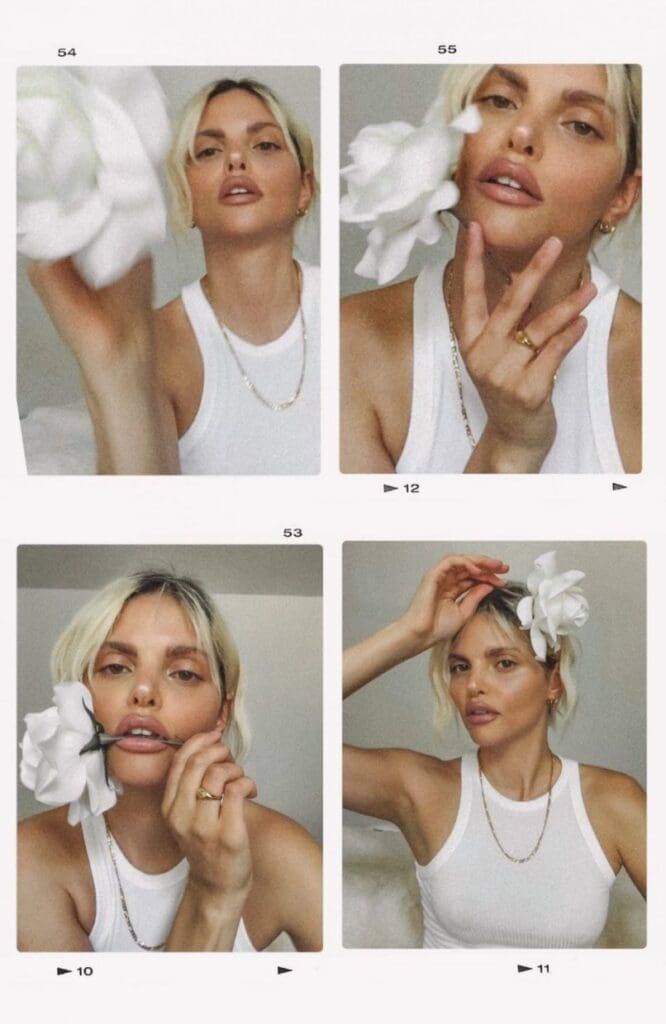
Switch to 4K Resolution
For video content, Karolina always switches to 4K resolution. This will give you higher resolution and sharper images: “This resolution will capture the most detail in your video footage, you truly see the difference.”
Play with Exposure
Testing out various exposures manually can make all the difference. You can make bright or textured outfits pop by adjusting the exposure. iPhone automatically sets the focus and exposure but adjusting it is super easy. Once you open the camera app, tap the screen to focus then swipe up or down on the sun icon. “Adjusting the exposure (light) can help capture the mood you want to evoke perfectly and also makes it easier in the post editing editing room,” she says. “Over exposure can cause too many highlights that are hard to adjust after so I always shoot in a lower exposure.”
Turn on Grid Feature
Whether you’re shooting photos or videos, turn the grid feature on. This splits your frame into nine even tiles using horizontal and vertical lines also known as rule of thirds. “This helps with the composition of your subject or subjects and acts as a great guide for creatively framing your image,” says Karolina.
Try Live Photo Mode
If you’re looking to capture candid moments, live photo mode is perfect for it plus you can try different settings within live, too. She says, “Live Photos also gives you the option to use other fun settings the iPhone 15 offers such as bounce, loop and long exposure and even exporting it as a short video which I have done often and even created video reels out of them.”

Portrait Feature
If you like portrait mode on your current iPhone model, you’re going to love the new portrait capabilities on the iPhone 15. According to Karolina, “The coolest part is that you can apply Portrait mode to pictures taken in standard camera mode. You can also shift focus to a different subject in the frame either blurring it out or keeping it in focus. It offers so much flexibility.”
Shoot in RAW Mode
If you’re planning to upgrade to the iPhone 15 Pro and want to shoot higher quality content, one exciting feature you’ll get is RAW mode. “When I shoot on my iPhone especially for clients and brands I love shooting in RAW mode which gives me more editing flexibility by capturing more detail and allowing for better adjustments overall,” says Karolina. “I then either use Adobe Lightroom or the VSCO app if I want to edit on my iPhone 15. It takes a little bit of adjustment but the learning curve is worth the end result.”
What are the Ideal Settings to Take High-Quality Photos + Videos?
If you’re on TikTok, you know the iPhone 15 camera has created a bit of a stir. So here’s a rundown of the ideal settings to fix the camera issue that you may be facing:
- Enable AE/AF Lock: This will keep focus and exposure in the same spot. Tap and hold the subject for a few seconds until you see the AE/AF lock in a yellow box at the top of the screen, explains Karolina.
- Use burst mode ideally when taking photos of a moving subject. A single tap of the shutter may result in a blurry iPhone image, she adds.
- Turn off HDR: Karolina explains that having HDR turned on could also lead to a blurry subject since it increases exposure where you want pronounced shadows or darkening highlights in a high-contrast shot.
- Turn on ProRaw: If you have an iPhone 15 Pro, this feature preserves more history of the photo so you get similar results to a professional DSLR camera.
Bonus tip: Tripods are great for stablizing photos and videos. Why wait for someone to take your photos and videos when you can take them yourself? Check out the Insta360 Flow AI Powered Stabilizer or GripTight PRO TelePod.
So there you have it—your guide to fine-tuning your iPhone 15 camera settings. As you embark on your creative journey, keep these tips and tricks in mind. Here’s to capturing those special moments! —Farah Khan


Be the first to comment